BASIC COMPUTER OPERATION - BOOTING (SS1 NOTES)
Basic Computer Operation
Booting (Description/Definition), Types of Booting, Components of Windows Desktop, Process of Shutting Down the System
Definition of Booting
1. Booting is defined as the process of starting the computer.
2. Booting can also be defined as the initial set of operations that the computer performs when power is switched on.
Description of the Booting Process
When the computer’s power is first turned on, the CPU (Central Processing Unit) initializes itself to look for the system’s ROM BIOS (Read Only Memory Basic Input Output System) which is the first program that runs every time the computer is turned on. The BIOS performs the Power-On Self-Test (POST), which begins by checking the BIOS chip and then testing CMOS (Complementary Metal Oxide Semiconductor) RAM. If the POST does not detect a battery failure, it then continues to initialize the CPU (Central Processing Unit), checking the hardware devices to ensure they are functioning properly. Once the POST has determined that all components are functioning properly and the CPU has successfully initialized the BIOS looks to the CMOS chip to tell it where to find the Operating System (OS), which on most personal computers (PCs), the OS loads from the C: drive.
In summary, It is important to note that the booting process in OS is essential for adequately operating the computer and the execution of various software applications..These processes help inspect the hardware components and identify any potential issues. If hardware problems exist, a beep or on-screen notifications alert us.
Types of Booting
(1) Cold booting
Cold booting is also known as Hard booting. This is the process of turning the computer system ON by pressing the power of the system unit and the monitor.
(2) Warm booting
Warm booting is also known as Soft booting. This is the process when the operating system alone is restarted (without being switched off) after a system crash or freeze. On PCs, warm booting is done by pressing the Control, Alt, and Delete keys simultaneously.
Difference between Cold Booting and Warm Booting
| Cold (Hard) Booting | Warm (Soft) Booting |
|---|---|
| Use of power-switch is involved | It involves short cut keys e.g (CTRL+ALT+DEL) |
| It is done when the system is already OFF | It is done when the system is ON |
| CPU stops working | CPU continuous running |
| Memory and BIOS are reset | Memory and BIOS are not reset |
| The computer may not necessarily have a program error before it is performed | It is necessary when a program encounters an error from which it cannot recover |
Windows Desktop
Windows desktop is the graphical user interface (GUI) of the Windows Operating System. The desktop is what is displayed when you log in on most operating systems. It provides a platform for the user to interface with or operate the computer by pointing and clicking the mouse button on graphical symbols to send data and instructions to the computer and get out of it.
Elements of Windows Desktop
a. Mouse pointer: The mouse pointer indicates the current position of the mouse
b. Icons: Icons are the shortcut to folders, files programs and other items
c. Desktop: The launch pad for application and workspace
d. Taskbar: The taskbar is located at the bottom of the screen.
Components of the Taskbar
i. Start menu: Gives quick access to computer settings and computer programs
ii. Quick launch Toolbar: The quick launch toolbar is a section of your taskbar near the Start menu where you can add shortcuts to programs. The Quick Launch toolbar always stays visible, even when you have a window open, for easy access to your shortcuts.
iii. System tray: The system tray is a notification area on the operating system taskbar.
Running an Application Program
To run an application program,
1. Click the start button, and the start menu appears.
2. Click on all programs or All apps.
3. Navigate through the various categories or submenus that appear until you find the program intended to start.
4. Click on the application to start the application
NOTE: If the icon of the application is on the desktop, double-click on it.
Shutting Down Windows
There are many methods of shutting down windows. Some are examined below.
Method I
i. Close all running applications, making sure that any documents you’re currently working on are saved.
ii. Select Start > Turn Off Computer.
iii. Click on Turn Off.
Method II
i. Close all running applications
ii. Press ALT and F4 keys Simultaneously
iii. Click on Shutdown
CLASS ACTIVITY
1. What is booting?
2. Describe the booting process.
3. State two (2) difference between cold booting and warm booting.
4. Explain any two (2) elements of Windows Desktop.
5. Imagine a scenario where a computer fails to boot properly. Outline the steps you would take to troubleshoot the issue and
identify potential causes of the problem
6. State the steps including keyboard shortcuts keys to Shutdown/Restart the Computer..

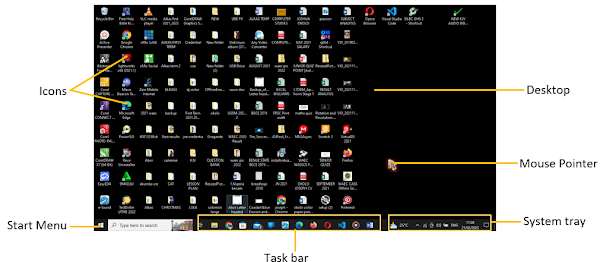



Comments
Post a Comment